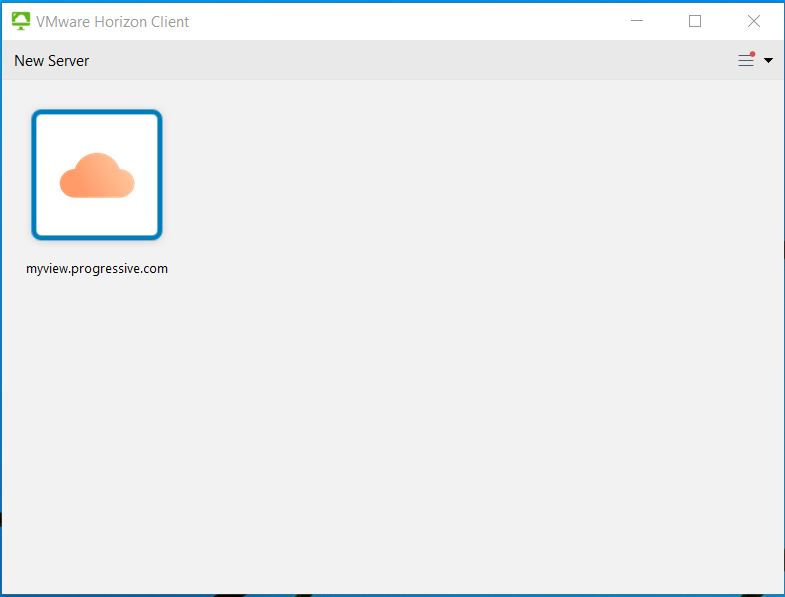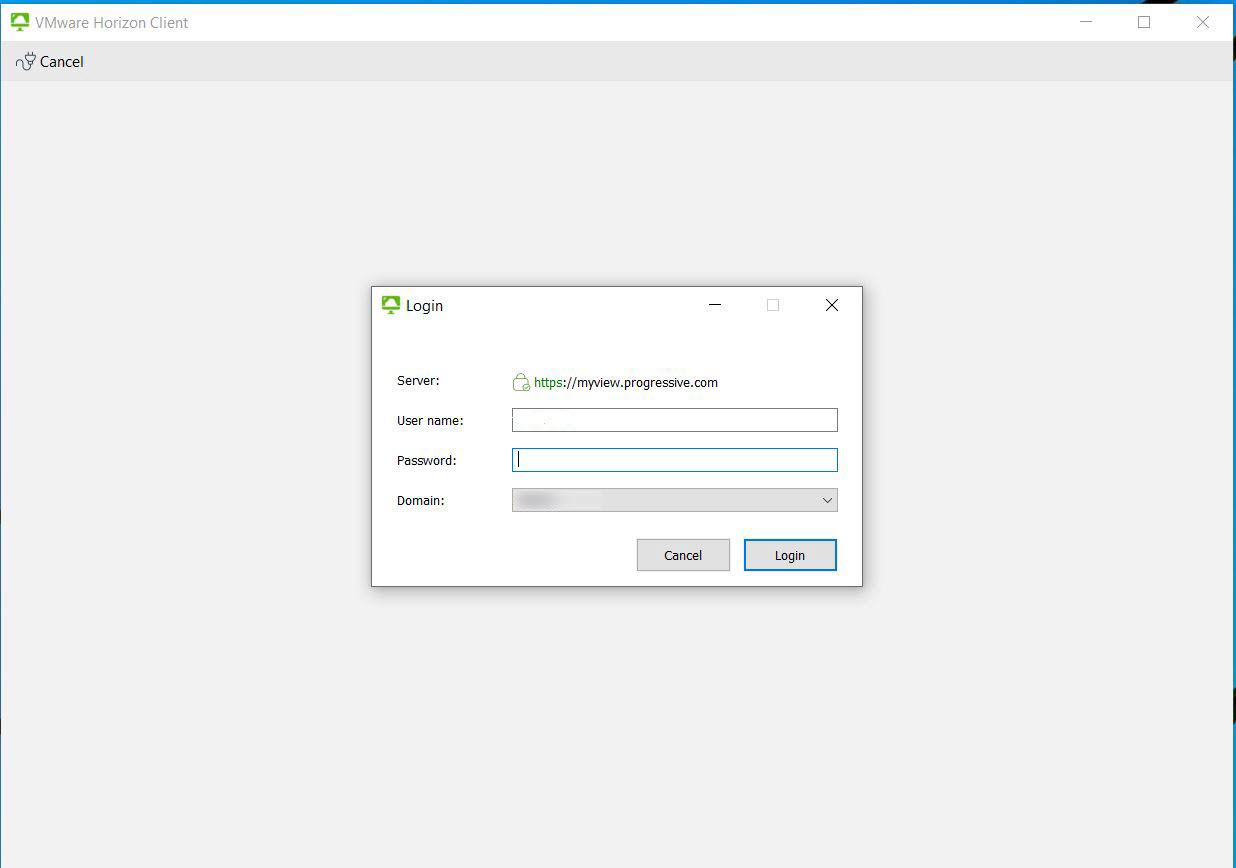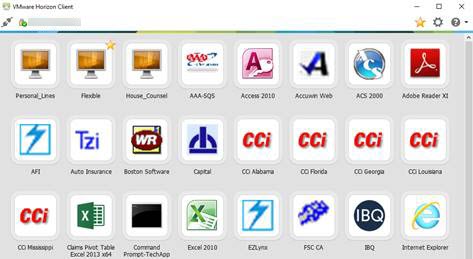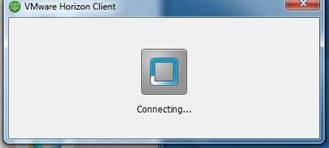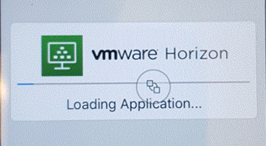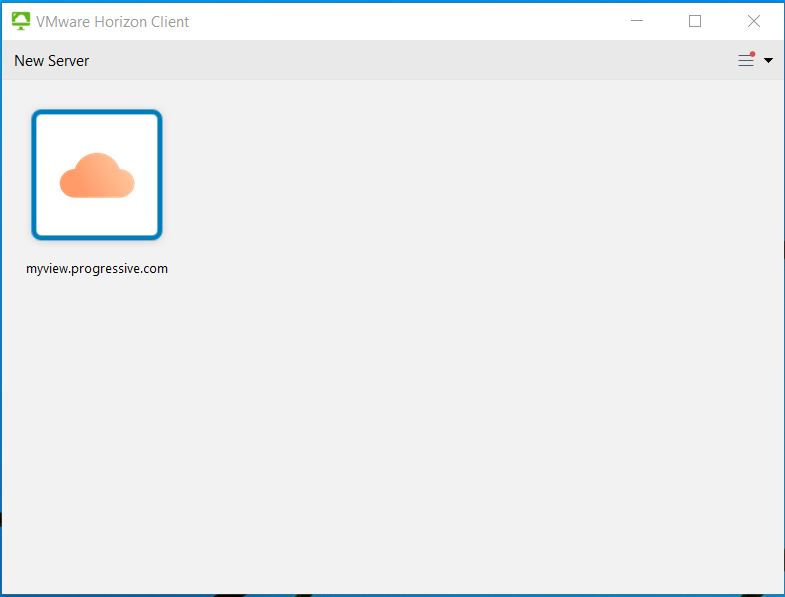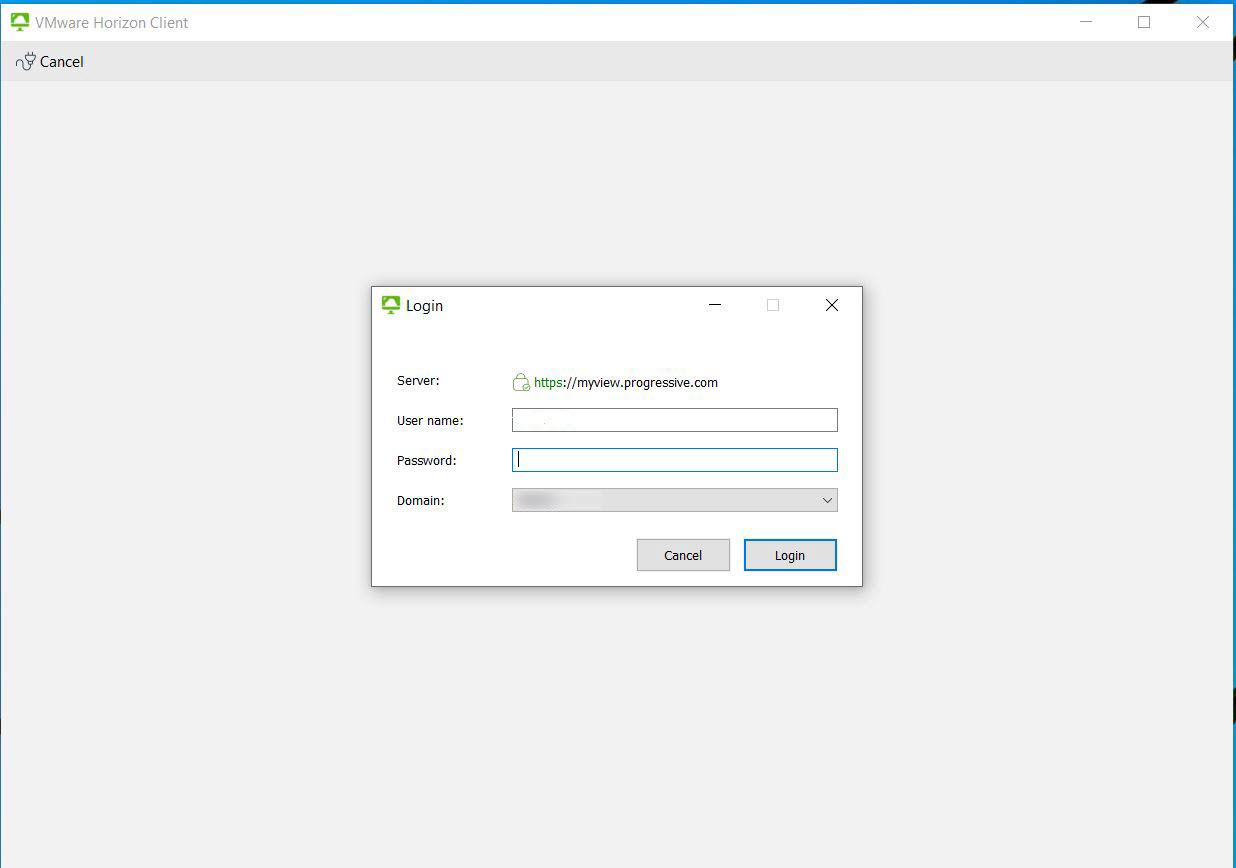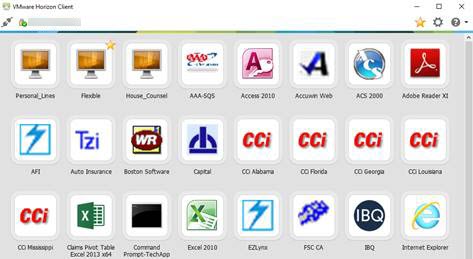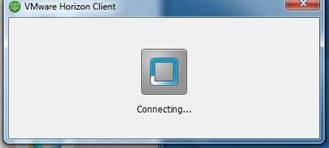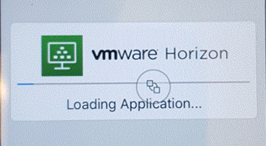Presented Apps
This solution replaced the previous MyApps solution. Use this service if you want to run common presented applications (ie Word, Excel, IE) from your personal iOS, Android or Windows devices. Unlike the retired MyDesk Direct Connect, you do NOT need to use the MyAccess Portal to access Presented Apps after the initial setup in the Horizon client.
Supported Configurations
While there are several systems that this solution should work on, Progressive engineering only tests the most common setups. We support the following options through our Progressive Support Center:
- Maximum resolution is 4K (3840 X 2160) and only one monitor is supported, lower resolutions (1920 X 1080) will allow for multiple monitors.
- Windows 10 (Note: the Horizon Client app in the Windows Store is NOT supported)
- Mac OSX: Current version of the OS or one version behind (N-1)
- iOS: Current Version of the OS or one version behind (N-1)
- Android: Current Version of the OS or one version behind (N-1)
Although other options should work, we are not testing upgrades against them; support on anything other than the bulleted options above is best effort.
Prerequisites
- An active Azure Multi-Factor account configured.
- Horizon client - install the correct version on your personal device.
Normal Login Procedure
- Open the Horizon Client.
- Select the server environment to connect to
- When working from a Personal Machine, the server is MyView.Progressive.com
If that isn’t there, select the +New Server to add it.
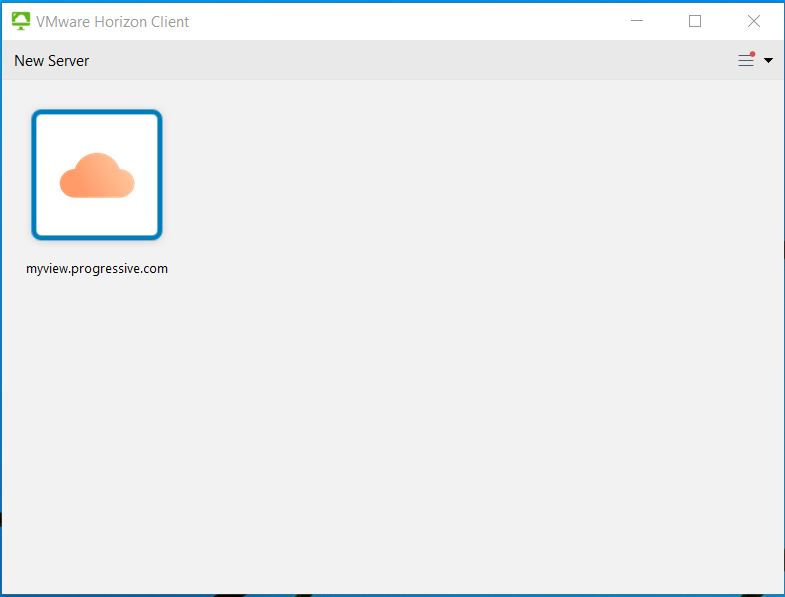
- Authenticate – After double-clicking on the server you will need to enter your Progressive LAN credentials. If you have permission to work on a personal device, you’ll be challenged via Microsoft Authenticator on your phone as well.
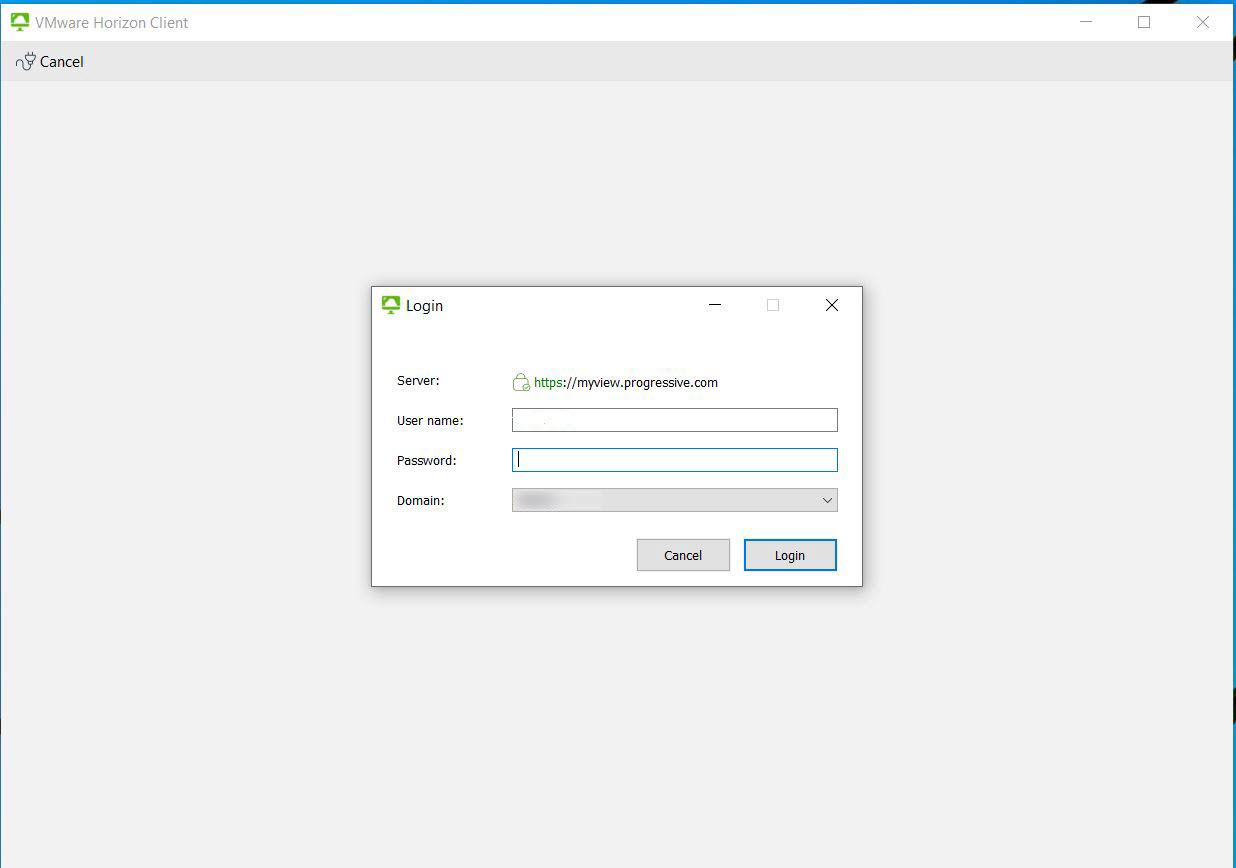
- Run Application - After authenticating, you’ll see all applications you have access to use. You can run one or more of the applications by double-clicking on them from the Horizon Client.
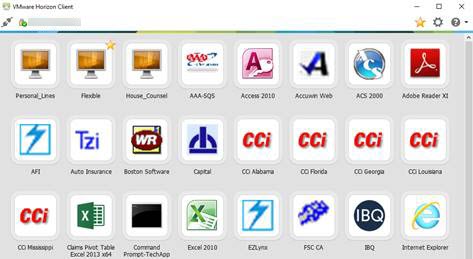
- The Horizon Client will now setup the connection for your application or VM. You should see the following taking place as it connects and prepares to present your selection:
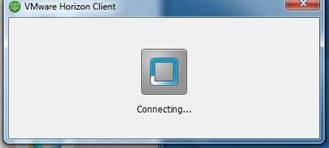
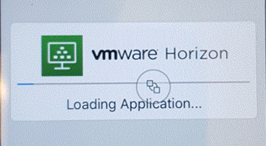
Using Presented Apps
In general, simply click the icon of the application you want to launch. Below are some notes on specific applications.
Remote Desktop Connection via Presented Apps
You can use Remote Desktop Connection to remote control your Progressive PC, as long as it is turned on and connected to the Progressive network.
If you are using Remote Desktop Connection, disregard the rest of the information in this section as it does not apply when using Remote Desktop Connection.
Outlook
To use Outlook in Presented Apps, select the OWA icon. The full Outlook Client and Teams are not available over Presented Apps.
Frequently Asked Questions
Is printing to my home printer allowed?
Progressive's security policy does not allow printing to home printers.
What time zone is Presented Apps in?
Presented Apps functions in the Eastern time zone and there are no plans for support of other time zones. Please be aware of the time zone differences between your local PC and Presented Apps as there may be issues with email or calendar entries.
Troubleshooting
I’m on a Progressive PC and I can’t find the Horizon Client in my Start Menu.
On occasion, we find that a Progressive machine has been missed in the software deployment process. To correct this, please submit a Software Request to have the software added to your machine.
My Horizon Client tries to launch an application and just goes away.
If you are on a personal machine, it is possible you have some corruption with your Horizon Client install. Delete the app and reinstall it.
Further Support
If you have issues or questions not covered by this page, call the Support Center at 888-746-4500.